Microsoft PowerPoint 2010
PowerPoint is a Microsoft program used to create graphic presentations. It allows home and business users of the software to create visually appealing and informative presentations. PowerPoint was originally designed for business users but has evolved into a tool for teachers, students and home users. A skilled PowerPoint user can create powerful, informative presentations but PowerPoint does have critics. Opponents of PowerPoint say that it emphasizes flash over substance, encourages poor teaching standards and simply makes audiences dumber
Microsoft PowerPoint 2010: New Features
· File Tab - The
new File tab in the left corner of the ribbon, replaces the Office button. Many
of the same features are present and some new features have been added.


· Ribbon - The
ribbon replaces the toolbar in older versions of PowerPoint, prior to
PowerPoint 2007.
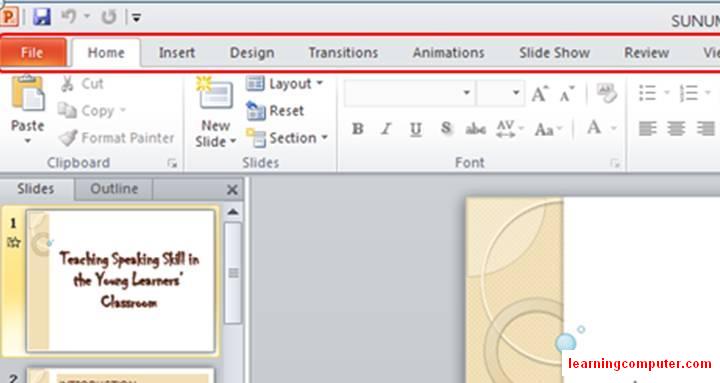
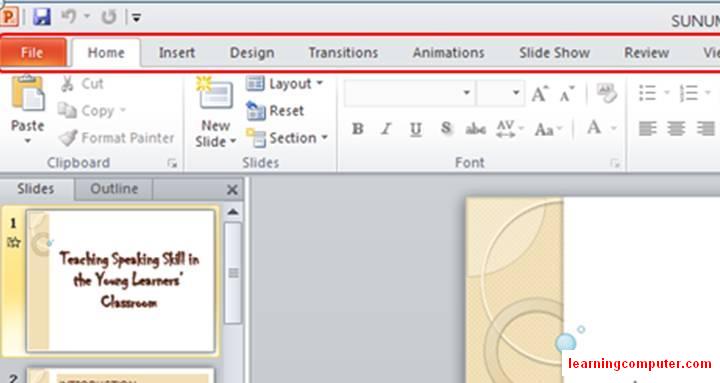
·
Quick Access Toolbar - This toolbar appears in the top left corner of the PowerPoint
2010 screen. This is a customizable toolbar, so that you may add icons for
features that you use frequently.


·
Tabs on the Ribbon - These tabs on the ribbon are headings for groups of tasks. These
tabs look similar to the headings on the menus in older versions of PowerPoint.


Status Bar - The Status bar shows current aspects of the
presentation, such as the current slide number and what design theme was used. A tiny Common tools
toolbar gives quick access to
features that the presenter would use often

Microsoft PowerPoint2010: Improved
Features
With improved picture and media editing features, it’s easy to add creativity to your work and make your ideas stand out. Whether you’re delivering a presentation to your colleagues or classmates, creating a company brochure or a personal invitation, Office 2010 empowers you to be your own graphic designer.
- Edit your pictures right within select Office 2010 programs. Try an array of eye-catching artistic effects and new background removal tool to add polish to your images.

- Add flair to your text with new OpenType typography in Word 2010 and Publisher 2010. Use ligatures, stylistic sets, and other typography features available in many OpenType fonts.
- Easily edit your embedded videos right in PowerPoint 2010, with no additional software needed. Trim, add fades and effects, or even include bookmarks in your video to trigger animations.
Enhancements in Office 2010 help you accomplish your work more intuitively, so you can focus on the task at hand and produce better results.
- Office 2010 simplifies how you find and use features. The new Microsoft Office Backstage™ view replaces the traditional File menu to give you centralized and easy access to operations such as save, share, print, and publish. With the improved Ribbon, you can access more commands quickly and customize it to fit your work style.
- Use the new Paste with Live Preview feature, available in many Office 2010 applications, to preview your Paste Options before you paste.

- Store, organize, and track information in one place to stay connected to all of your thoughts and ideas with OneNote 2010. Enhanced navigation, search tools, new page versions, and wiki linking help you find and track your resources quickly. You can even take notes while working in Word 2010, PowerPoint 2010, or Internet Explorer, and link those notes automatically back to the source content.
- Find what you need faster with the improved Navigation Pane in Word 2010. Quickly browse by headings or use the integrated Find tools to instantly search your document with all of your results highlighted.

- Reduce information overload and manage your e-mail more efficiently in Outlook 2010. The improved Conversation View and new conversation management tools enable you to clean up redundant messages or ignore an e-mail discussion. The Ignore feature moves current and all future messages to your Deleted Items folder. With the new Quick Steps, you can perform multi-step tasks, such as reply and delete, all within a single click.

- With Microsoft Lync integrated throughout several Office 2010 programs, you can determine the availability of your colleagues, such as when co-authoring a document in Word or viewing your e-mails in Outlook. Initiate conversations directly from your application including instant messaging and even voice calls.
- Turn complexity into clarity with new visualization tools in Excel 2010. Add a visual summary of your analysis alongside your values with tiny charts called Sparklines. Use a Slicer to dynamically filter data in a PivotTable or PivotChart and display only the relevant details.

- Design your own database faster than before in Access 2010, even if you’re not a database expert. With new features such as Application Parts, you can add prebuilt components to your database in just a few clicks. Use Access 2010 to design Navigation Forms for your frequently used forms and reports using drag-and-drop functionality.
Comparison between PowerPoint 2007 and 2010:
Instead of Office button in
2007 version, 2010 version has File tab with advanced set of features. The
Transitions tab has been separated from Animations tab in 2010 version. There
are more animation effects provided to a user in 2010 version as compared to
PowerPoint 2007. The user interface of PowerPoint 2007 has changed in 2010
version with advanced set of features
Issues:
PowerPoint problems crop up every now and then. Whether you are a beginner, or even if you have been using PowerPoint for a while, sometimes you are stumped by some little issue.
By the help of this PowerPoint we can easily present our reports in school,office etc. This well help us a lot. Also it is easy to use, you can insert anything you want like your pictures,videos.Besides this is updated the new and improved features of PowerPoint 2010.
Issues:
PowerPoint problems crop up every now and then. Whether you are a beginner, or even if you have been using PowerPoint for a while, sometimes you are stumped by some little issue.
1. Why Doesn’t the Music Play When I Email a Presentation?
2. How Can I Add a Password to My PowerPoint Presentation?
3. What is the First Thing I Should Do When Creating a Presentation?
4. How Can I Extract the Sound Files from a PowerPoint Slide Show?
5. Can I use Both Portrait and Landscape Slides in the Same Presentation?
6. How Can I Replace All the Fonts at One Time?
7. How Can We Quickly Change from One Presentation to Another?
8. Why Do Fonts Change on a Different Computer?
9. How Can I Stop the Automatic Capitalization in PowerPoint?
10. Why is My Presentation File Size So Huge?
Reflection :
By the help of this PowerPoint we can easily present our reports in school,office etc. This well help us a lot. Also it is easy to use, you can insert anything you want like your pictures,videos.Besides this is updated the new and improved features of PowerPoint 2010.
your powerpoint is full of information ,and this information we can help to other good job. god bleess
TumugonBurahin