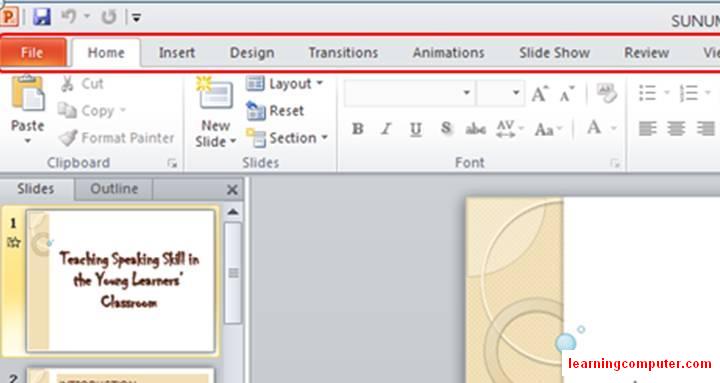|
Microsoft Word
2010
|
Microsoft Word is a
popular and commonly
word processing program. It is one of the most
popular word processing programs, if not the most popular. Microsoft Word is
often used in businesses, schools and universities. Below, you can learn more
about Microsoft Word, how it can be beneficial to you and how you can obtain
your own Microsoft Word software.
Microsoft Office Word 2010:
New Featured
Customize Quick Access Tool Bar
Word 2010’s Quick Access Toolbar displays all
the commonly used options. It is located in the top left side corner of the
application window, near the office button. By default it displays the
following three options, Save, Undo and Redo, but is customizable and you may
easily add more options to it.

Artistic Effects
In Word 2010 users can now apply a number of
snazzy artistic effects to the pictures.In order to add the artistic effects to
your document Navigate to the following option Insert > Illustrations > Picture. Then browse and select the
picture you want. Once the picture is added to your document, then the Picture
Tools contextual tab is displayed and you will be able to see the new Artistic Effects drop down button over
here.

Office Backstage
The Office Backstage is a new concept it is the
enhanced form of the plain old office button and provides a much user-friendly
menu. It helps users to manage documents, presentations, or spreadsheets at a
greater level.

New Art Effects in Word Art
Just like other features, WordArt has been
updated with new colorful art effects. Select the text, then click Word
Art and a list of all the available options will be displayed.

The Background Removal Option
Office 2010 has an awesome option by the name
of Background Removal, which simply removes the background of any
image. Yes, you don’t need Photoshop anymore to remove the background. First
insert the picture in your Word document from the Insert > Picture option.
Then locate the Background Removal tool and get rid of the
background.

Microsoft Office Word 2010: Improved Featured
1. The Navigation Pane, a soaped-up version of the
old Document Map, that lets you navigate by headings or thumbnails but also
find words and phrases and highlights them in the map and the document.

2. The right-click menu has a Style gallery that lets you quickly set the
style of a paragraph or selection.

3. If you want to illustrate a document with screenshots, Insert
Screenshot will show you previews of all the other windows currently open on
your screen and let you insert them with a single click rather than having to
switch to that window, take a snapshot using , switch back to Word and paste
the image in manually.

4. The new Picture
Layout command puts a picture in your document into a Smart
Art diagram ready for you to type the accompanying text around it.

5. Smart Art has
great new diagram types, including several different Organization Charts – with
or without pictures or job titles – and you can easily add extra assistant
shapes and arrange the charts as you want them.

What Is the Difference
Between Microsoft Word 2007 and 2010?
As of June, 2011, Microsoft
Word is the most widely utilized word-processing software program on the
market. Despite providing the same basic word-processing functions, the 2007
and 2010 versions of the software have many differences. According to Tech
Republic, the main advantages of Word 2010 over its predecessor are that it
offers more stable performance and a more aesthetically-pleasing design.
User Interface
· Like Word 2007, Word 2010 utilizes Microsoft's Fluent user
interface (UI), which includes a customizable toolbar known as the ribbon.
However, in comparison to its predecessor's ribbon, the Word 2010 ribbon is
less cluttered. As Notes from the Help Desk... points out, the 2010 version
replaces the 2007's much-maligned Office Button with a less obtrusive
"File" tab that provides standard "File" menu options such
as "Save," "Open" and "New." In addition, Word
2010 includes a new menu feature: "Backstage." The
"Backstage" view allows users to manage different versions of
documents, prepare documents for distribution and view the editing rights and
security options for documents.
Document Map vs. Navigation Pane
· While the primary organizational tool for Word 2007 is the
"Document Map," Word 2010 replaces this tool with its
"Navigation" pane. This re-sizable pane consists of a text box for
supporting Word's "Find" feature, a view-switcher for switching
between view types, "Next" and "Previous" buttons for
moving between items and a main region that displays the listed items. While
Word 2007's "Document Map" left visible revision marks on document
headings throughout the course of a user's work, Word 2010's "Navigation"
pane only displays the final results of revisions.
Sharing Data
·
Unlike with Word 2007, Word 2010 provides
a real-time co-authoring function. Co-authoring allows two users to work on the
same document via -- Microsoft's "SharePoint Server" -- without
interrupting one another's work. When a user adds new content to a co-authored
document, Word 2010 automatically highlights that content and displays the
author's information. One sharing feature that Word 2010 does not offer, which
is present in Word 2007, is "Mail Merge." "Mail Merge"
pulls data, such as addresses, from spreadsheet programs and places it in
documents where it is needed, such as in the heading of a letter.
Editing Tools
·
Word 2010 includes a variety of new
editing tools that Word 2007 lacks. However, Word 2010 also loses some of Word
2007's editing functions. The most notable additions to Word 2010's editing
arsenal are the new tools its "Picture Tools" menu, which include
"Picture Correction Options," "Artistic Effect Options,"
"Background Removal" and "Picture Layout Options." Tools
that Word 2010 does not provide but are present in Word 2007 include
"Smart Tags," "Microsoft Office Document Imaging" (MODI)
and "Research and Reference."
Included Programs
· No new programs are included in Office 2010 that weren't
available in at least one edition of Office 2007. These available programs
include Microsoft Word, Excel, PowerPoint, OneNote, Publisher, Access, Outlook
and Web Apps. Access and Publisher are only available through the Office 2010
"Professional" edition (which replaced the Office 2007
"Professional" edition), while Outlook is included in the
"Professional" and "Home And Business" editions for both
Office 2007 and 2010.
Upgraded Programs
· although the programs available through Office 2007 and 2010
remain unchanged, the programs themselves have been upgraded for the 2010
version of Microsoft's productivity suite. For example, the 2010 version of
Word -- Microsoft's word processing program -- allows you to network with users
on other computers to simultaneously edit the same document. Upgrades to other
programs -- like PowerPoint -- give you a wider range of editing options, as
well as let you broadcast your presentation in real-time through an online
link.
New Look
· Microsoft updated the look of its Office 2010 software. The
2010 version expands the use of the "Ribbon Toolbar" that was
unveiled in Office 2007. This toolbar gives you easier access to programs and
files created and stored in all of Office's programs. Another visual change in
the 2010 edition of Office is the "Backstage" view. This allows
separate users working on the same network to view, edit and save documents
from individual workstations.
Availability
· Although Microsoft still supports Office 2007, it no longer
sells the productivity suite through its website. Instead, Microsoft now sells
its Office 2010 productivity suite. Office 2007 remains available from
retailers. Just as with the 2007 edition, Microsoft offers three main versions
of Office 2010: Home And Student, Home And Business and Professional. Home And
Student caters to casual computer users who don't need all the bells and
whistles; this version costs the least. Home And Business is designed for home
users who want more features, as well as businesses. The most expensive of the
three versions is Professional, which is designed primarily for corporations
that need to buy software for a large number of users. This version includes
all of Microsoft's programs and costs the most.
Operating
System
· Office
Professional and Office Small Business are both for the Windows operating
system. As of April 2010, an Office suite called Office Business 2008, but no
Professional or Small Business suite, is available for computers running
Macintosh operating systems.
Programs
· Office
Small Business 2007 includes the programs Excel, Outlook with Business Contact
Manager, PowerPoint, Publisher and Word. Office Professional 2007 has all of
the programs in the Small Business suite, as well as Access. Neither suite
includes the Office programs OneNote, Groove or InfoPath, which are available
in other versions of Office.
·
i Issues:
Several users are reporting a problem when
printing from Word 2010. The documents tend to hand in transmission and not
actually print. here are some tips to help with that. In Word 2010 there is an
advance option to turn off background printing. Go to Word - File - Options -
Advance and then scroll down till you go
printer. Unchecked "print in the background" and this
should do the trick.